Configuration Backup and Restore¶
Please note that this feature is in beta testing and not yet recommended for production use.
Bug reports or suggestions are always welcome on our forum
The current configuration of Rockstor can be saved at any time and restored to any previously saved point. This is a particularly useful feature when making extensive configuration changes as it provides the possibility to revert to a known good configuration. Once a configuration backup has been generated and downloaded it can also be used in system migration scenarios; e.g., see: Migrating Legacy v3 (CentOS) to “Built on openSUSE”.
Warning
Upon restore, the configuration of most features included in the backup will be restored regardless of their current state. As a result, their current configuration will be overwritten (with the exception of Users and Groups, see below).
The following state information is saved as part of a backup
Users and Groups
Samba configuration and exports (Note: only the global Samba configuration will be restored, share level custom configuration entries will be backed up into the file, but are as of yet not being restored).
NFS configuration and exports
Schedule task configuration
Service configurations (ntp, smartd etc..)
Service status (on/off)
Scheduled task configuration
Rock-on configuration
Note
Addtional Notes:
For Samba exports: the configuration of the Samba service itself will be fully restored, including the global custom configuration. However, the custom configuration of Samba exports will only be saved into the configuration file, as Rockstor does not yet support restoring this information.
For AFP exports: as of Rockstor 3.9.2-56, AFP configuration and exports are no-longer supported.
Since Rockstor can dynamically detect Pool, Share, and Snapshot information after an external change like a reinstallation, there is no need to save this information. For more information, visit the Data Import section in the Reinstalling Rockstor how-to. While the above list covers the essentials of the whole state, the following state information is not currently saved to a backup. There are plans to add these states to the list of saved states in the future.
Appliance configurations
Dashboard customizations
Network interface settings
This feature is found in the Config Backups section on the System page.
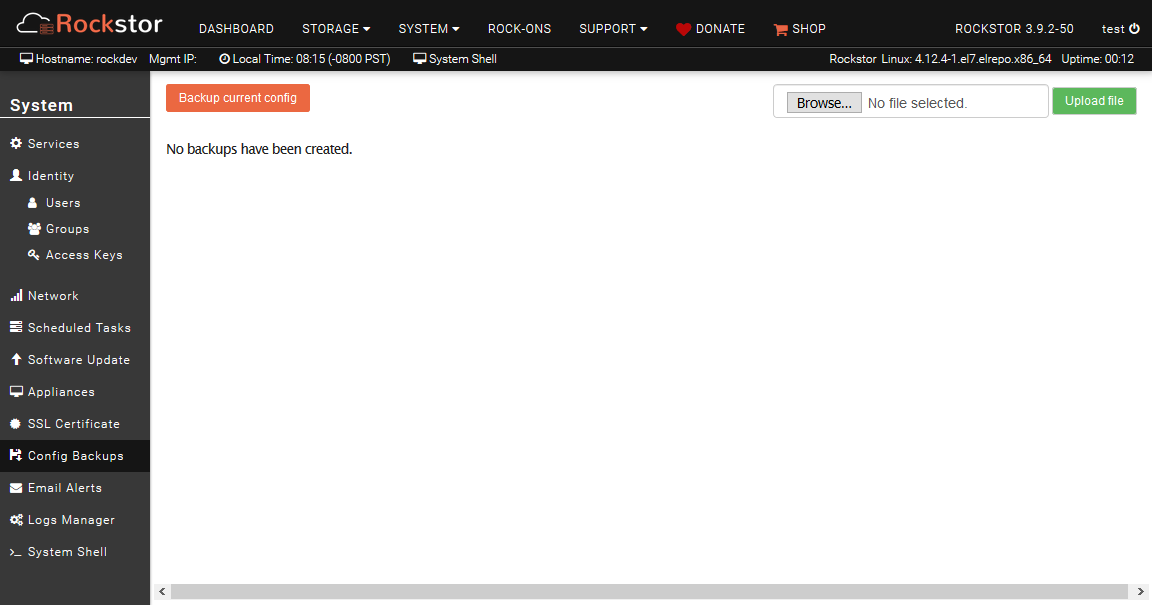
In the above there are no previous configuration backups.
Creating a Configuration Backup¶
Simply click on the Backup Current Config button and a new configuration backup will be saved and named according to the date and time it was taken.
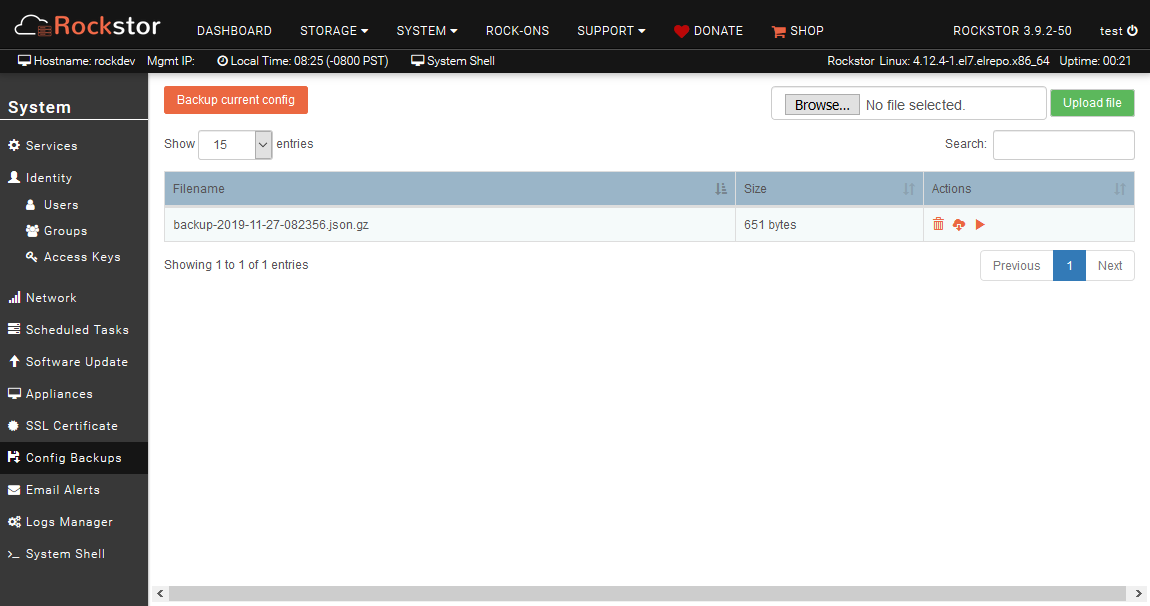
This shows a single save point. It’s recommended that you download the backup and save it somewhere safe and secure. In case of a reinstallation, you can upload it and restore the system to this save point as explained below.
Note the icons in the actions column. Mouse over tooltips assist with identifying these icons and their function.
Possible Actions¶
By using the Bin, Download, and Play icons in the action column it is possible to:
Bin / dispose of a particular configuration backup
Download a particular backup file to you local machine
Play / Restore the selected configuration
Note, that it is also possible to upload a previously downloaded configuration and then apply/play back that configuration.
Restoring a Configuration Backup¶
Restoring a previously saved configuration is done by using the Play icon in the Actions column of the chosen configuration; or by uploading a previously downloaded configuration file and then applying / playing back that configuration in the same way i.e.:
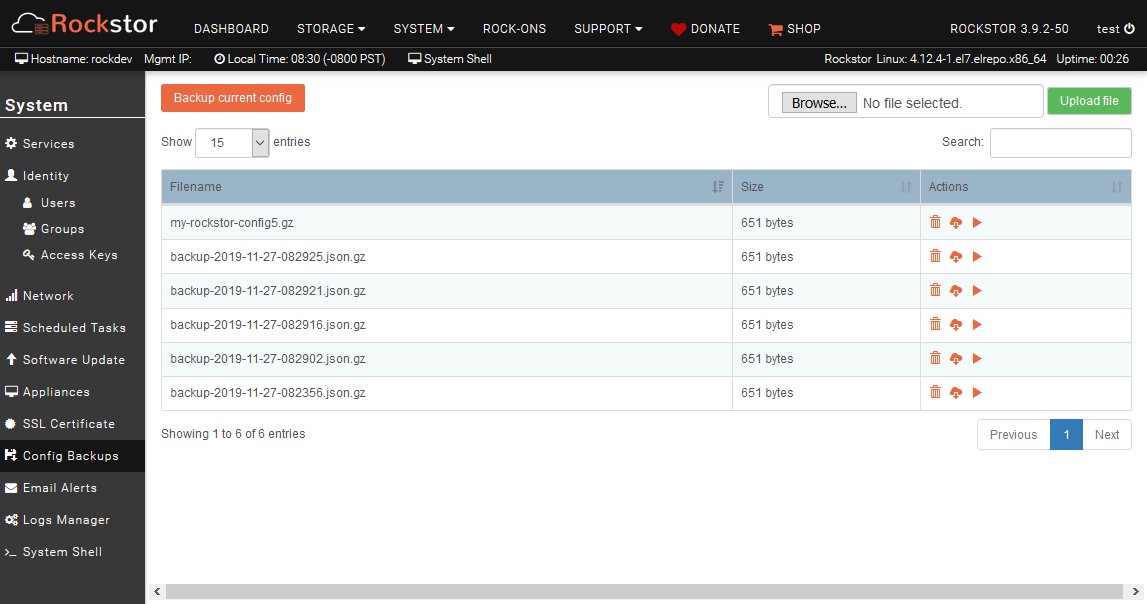
Note, in the above listing we have several saved configurations. The config named my-rockstor-config5.json.gz is an example of an uploaded configuration that was renamed locally after having been downloaded previously and is now ready to be applied using the Play icon as usual.
All configuration backups are stored in zipped json format in the /opt/rockstor/static/config-backups directory
Special Notes on Configuration Restore¶
As mentioned above, restoring a configuration backup will reset your system configuration but a few points should be mentioned:
Preparation: a lot of configuration settings such as NFS/Samba exports, services configuration, or rock-ons, depend on the presence of specific shares on the system. In a Rockstor reinstallation scenario, it is thus recommended to first import pools and shares from the disk before restoring a configuration backup.
Time: upon executing restore, all settings may take some time to propagate, depending on the size of the backup. If a particular setting doesn’t seem to be restored immediately, try refreshing the page after a few minutes. Rock-ons, for instance, can take several seconds to minutes to be re-installed if necessary.
Users and Groups: only those present in the backup but not in the current system will be restored. This means that users and groups created after the backup will not be deleted upon config backup restore.
