Snapshots¶
Snapshots are point in time representations of Shares. Here are some benefits of Snapshots.
They can be created and deleted instantly.
They take up very little extra space when created.
They can be read-only or read-write
Files present in a Share when a Snapshot is taken are preserved in it even if they are deleted in the original Share afterwards.
A Snapshot takes up extra space only to store files deleted in its Share over time.
A Share can be rolled back in time to one of it’s Snapshots
A Snapshot can be cloned to become a brand new Share
Many Snapshots can be taken overtime
At the time of creation, a Snapshot does not take up extra space as it merely point to the same contents of the Share. But if a file is later deleted from the Share, it still persists in the Snapshot. This feature makes it possible to retrieve certain deleted files of a Share from it’s Snapshots.
Snapshots can be created read-only or read-write. Since Snapshots are predominantly used to retrieve deleted files, read-only Snapshots are suggested for this purpose.
Internally, Snapshots are BTRFS Snapshots. To find out more about internal implementation, go here.
Snapshot related operations can be managed from the Snapshots screen listed under the Storage tab of the Web-UI.
Creating a Snapshot¶
To create a Snapshot, use the Create Snapshot button and submit the form with your chosen input values. There is a tooltip for each input field with more help.
Scheduling Snapshots¶
Using Rockstor’s Scheduled Tasks system it is also possible to schedule Snapshot creation automatically at a predefined time and frequency similar to cronjobs in Linux. To find out more, see Create a Snapshot Task.
You can also schedule Snapshots such that the frequency decreases over time. For example, you can schedule 12 hourly Snapshots during the day, 4 weekly, 12 monthly and 2 yearly and so on. To find out more, see Multi Period Snapshots.
Deleting a snapshot¶
Snapshots can be easily deleted from the Web-UI. To delete a single Snapshot, use the corresponding trash icon for it in the Snapshots screen under the Storage tab. To delete multiple Snapshots, select them and use the Delete button at the bottom.
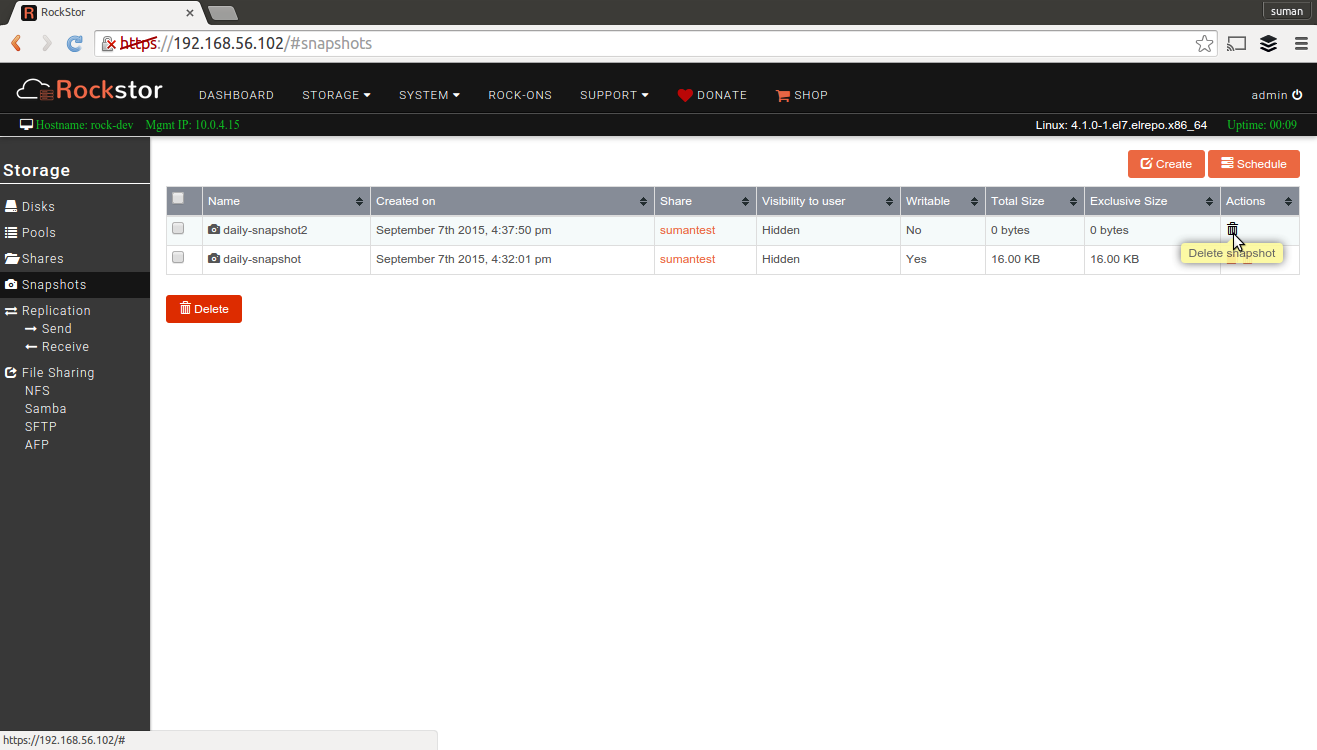
Cloning a Snapshot¶
A Snapshot can be cloned to create a brand new Share. This is useful if you wish to create a new Share that is an exact copy of the Snapshot.
To clone a Snapshot, click on the clone icon in the Actions column of the Snapshot table.
To clone a Share, see Cloning a Share.
