S.M.A.R.T¶
S.M.A.R.T Stands for Self-Monitoring, Analysis, And Reporting Technology and Rockstor uses the tools provided by the Smartmontools project to interface with the hardware it finds attached that supports this technology.
Clicking on the name of a device in the table on the Disks page results in a multi tabbed view. What follows are examples of these tabs.
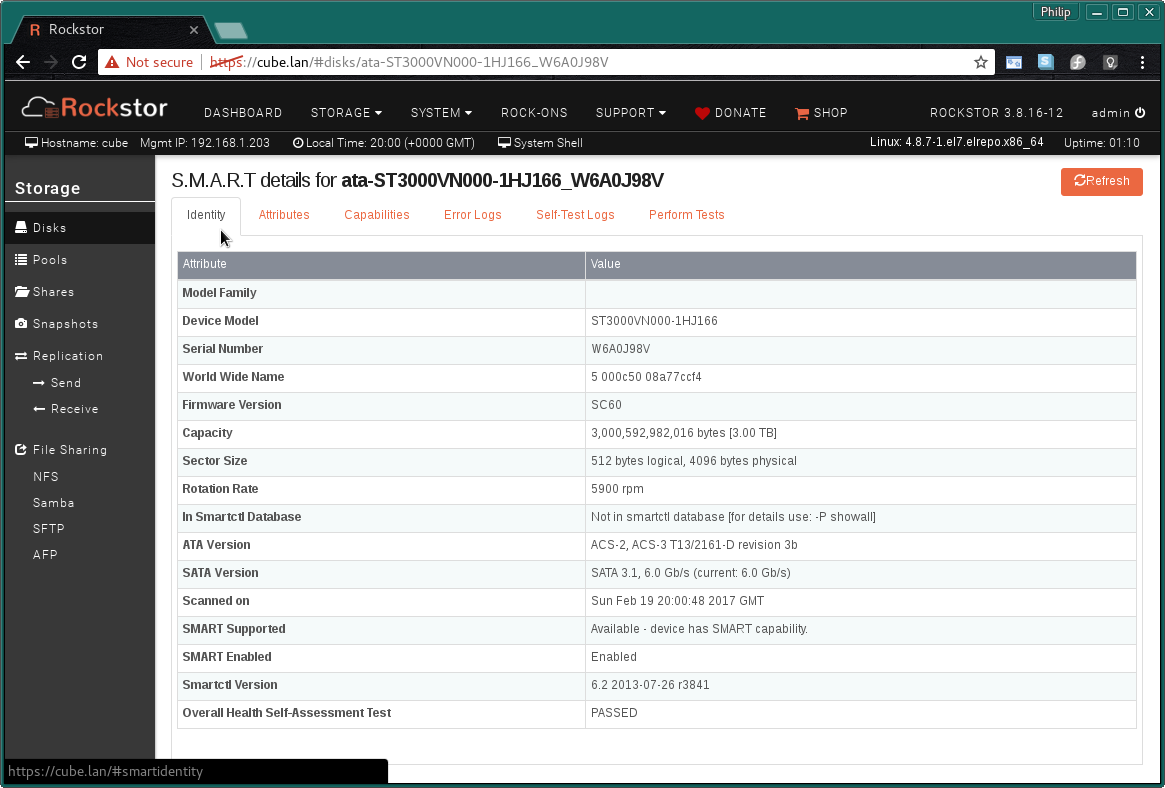
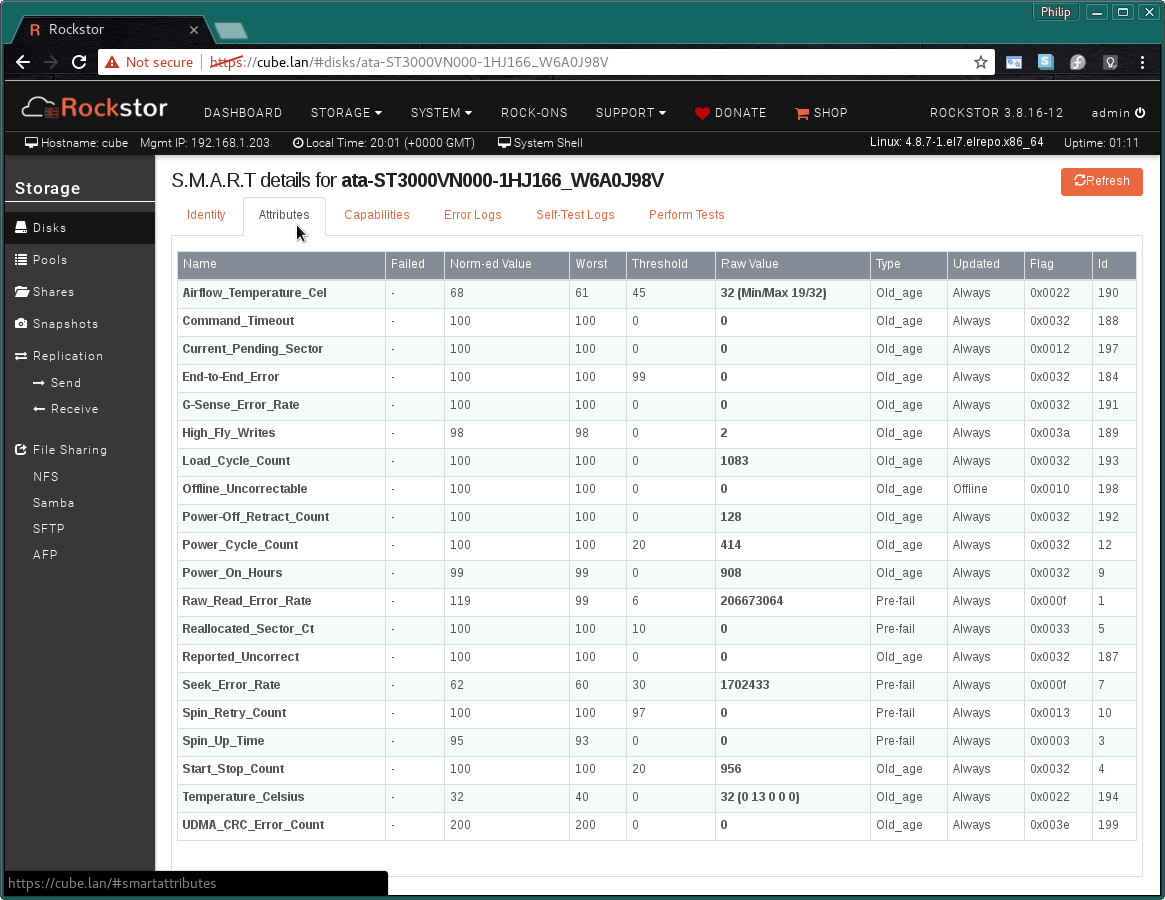
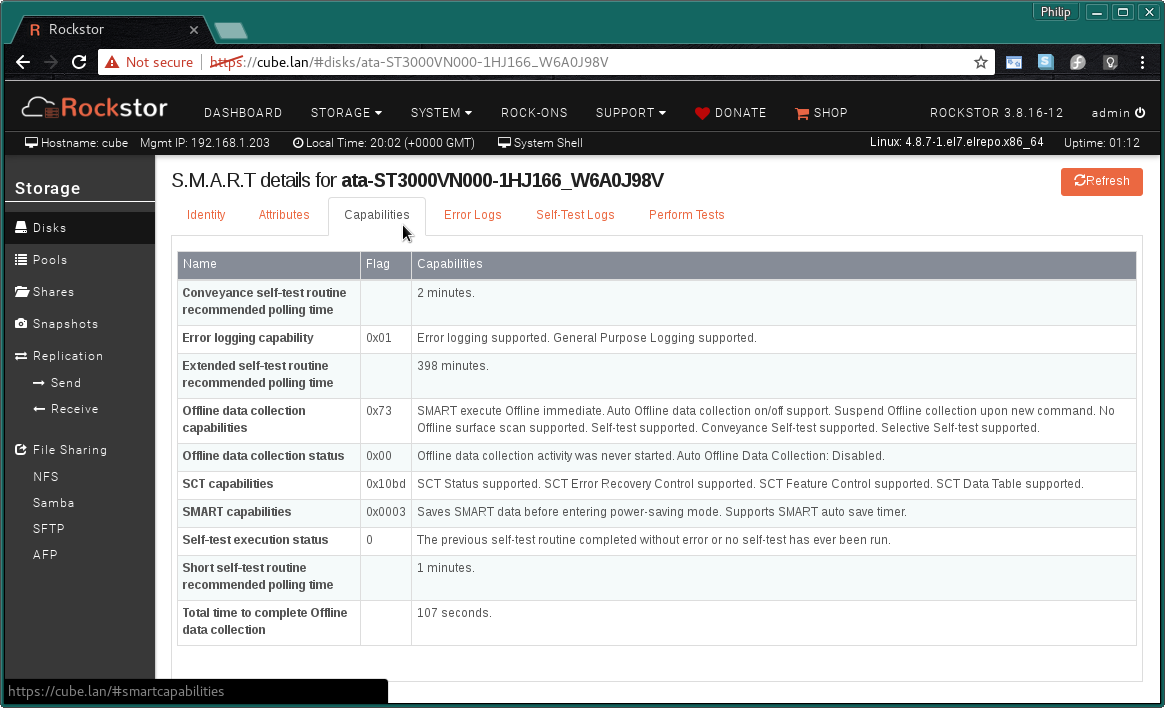


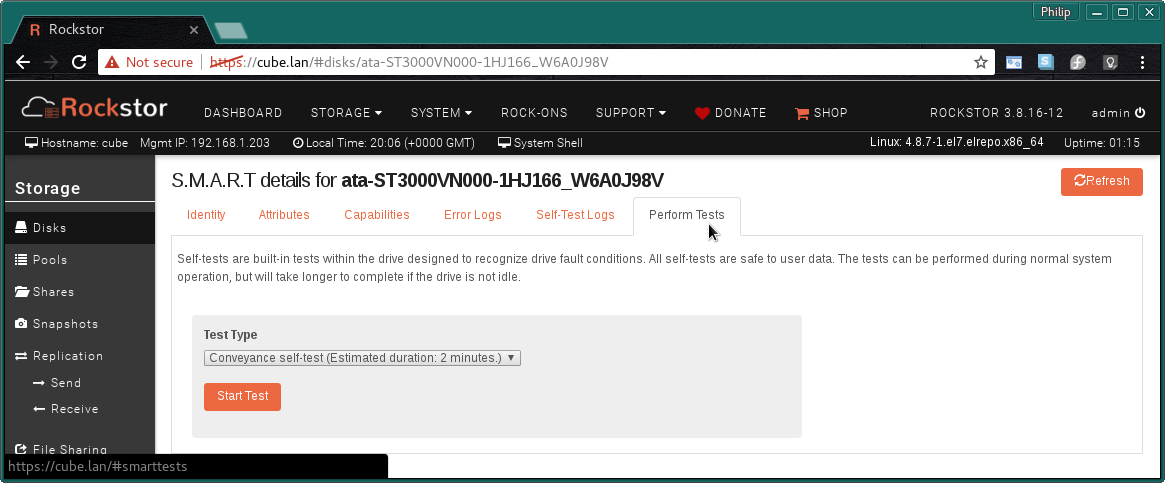
Clicking on the Refresh button in any of the tabs results in all the SMART information across all tabs being updated. Note that currently these tabs only display the information as of the last time this Refresh button was used.
In most cases modern Hard Disk Drives (HDD) and Solid State Drives (SSD) have varying degrees of SMART capability build into them. However some devices, especially if only partially supported, or if very new (and so un-know to smartmontools by default), may require custom options to ‘assist’ smartmontools in it’s job of reporting SMART capability and or status. The next section covers how Rockstor enables configuration of these additional manual settings.
Configure Monitoring¶
Aside from using the above mentioned Refresh button to view S.M.A.R.T. on demand, there are additional directives in the S.M.A.R.T. service definition that can be added to be more specific about S.M.A.R.T monitoring. These additional directives will be written to the Rockstor section of /etc/smartd.conf. By default, there are no options maintained. This is to prevent unwanted log spamming that could occur when continuous monitoring is active. The most basic directive that can be enabled to monitor all detected S.M.A.R.T. devices is to use the DEVICESCAN -a option. This will monitor all possible errors on all disks.
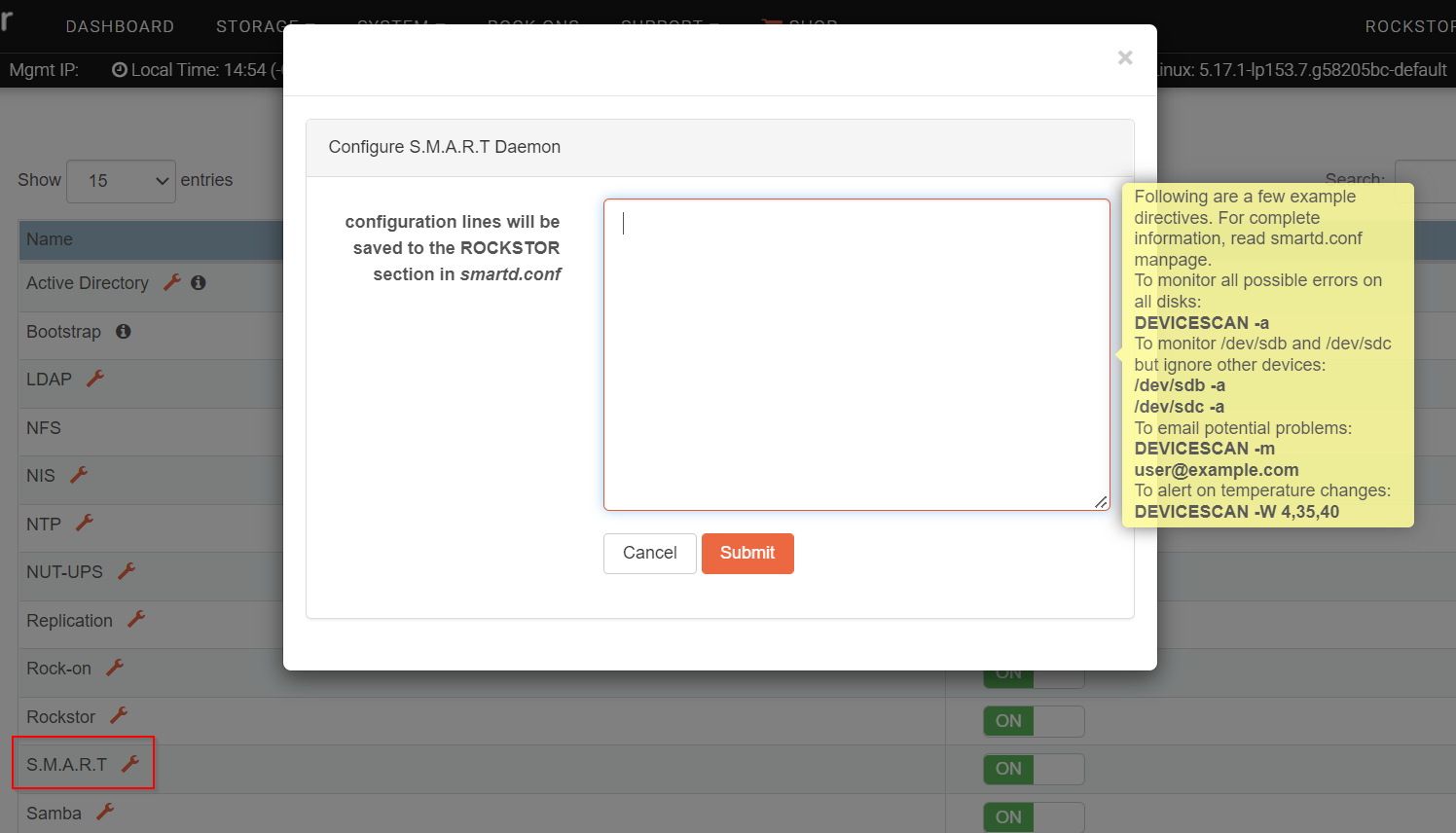
In the tooltip a few more directives of interest are listed:
to monitor specific devices but ignore all others:
/dev/sdb -a
/dev/sdc -a
to email potential problems:
DEVICESCAN -m user@example.com
for sending to the root user, the root@localhost address can be used
to alert on specific temperature changes (in degrees Celsius), where the first parameter reports on a difference of 4 degrees since the last report, the second logs an informational message at 35 degrees, and the third parameter issues a warning message at 45 degrees.
DEVICESCAN -W 4,35,40
For a complete explanation of all directives read the smartd.conf man page, also available here: smartd.conf man page
Disk Custom S.M.A.R.T Options¶
On the Disks page in the Web-UI there is a S.M.A.R.T column in the disk table which contains a S.M.A.R.T Switch and a S.M.A.R.T Pen Icon (Edit), the following sections detail the meaning and use of these elements.
S.M.A.R.T Switch¶
This option is both a control and an indicator of Rockstor’s finding on SMART availability for the given device / disk. The state of the switch indicates if SMART monitoring is enabled or disabled, and can apply the same, but there is also a Not Supported text state that indicates no SMART availability or compatibility was found on the specific device.
In the following example we see one disk with support (as switch is visible), and another device, a SanDisk Extreme USB 3.0, indicating Not Supported.
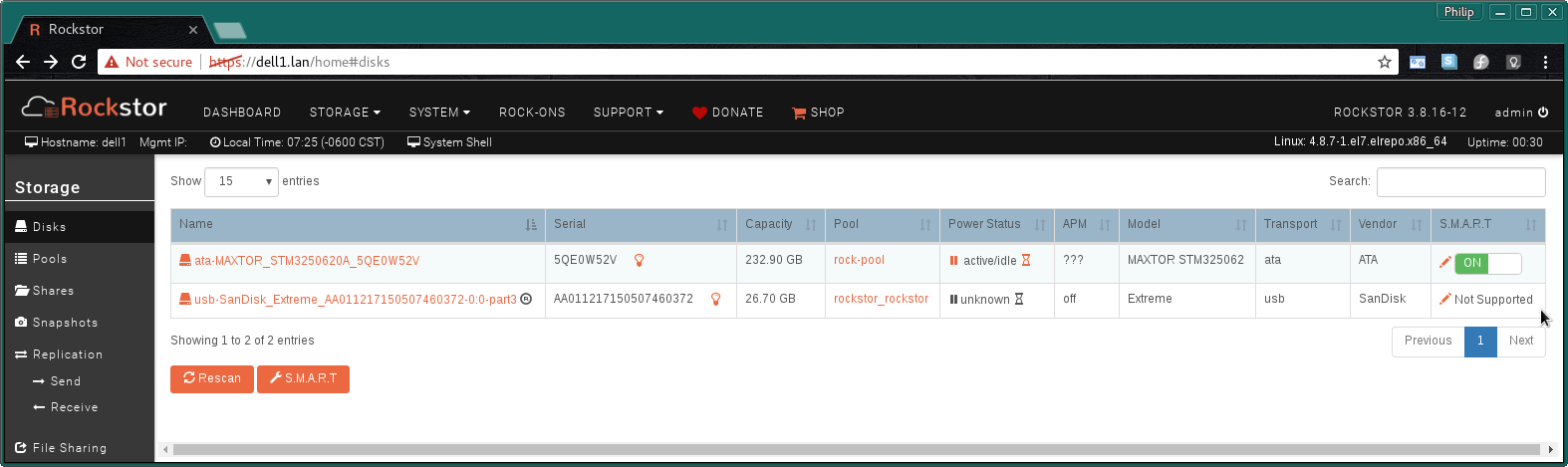
But note that in some cases the reason for no SMART support is down to the device, or rather the smartmontools subsystem, requiring a custom smart option. In many cases an indication of this requirement can be found in the System - Logs Manager shortly after using the Rescan button on the Disks page. Using the default option of tailing the Rockstor Logs we see an example in the following image:
Example of an error suggesting the need for Disk Custom S.M.A.R.T Options:
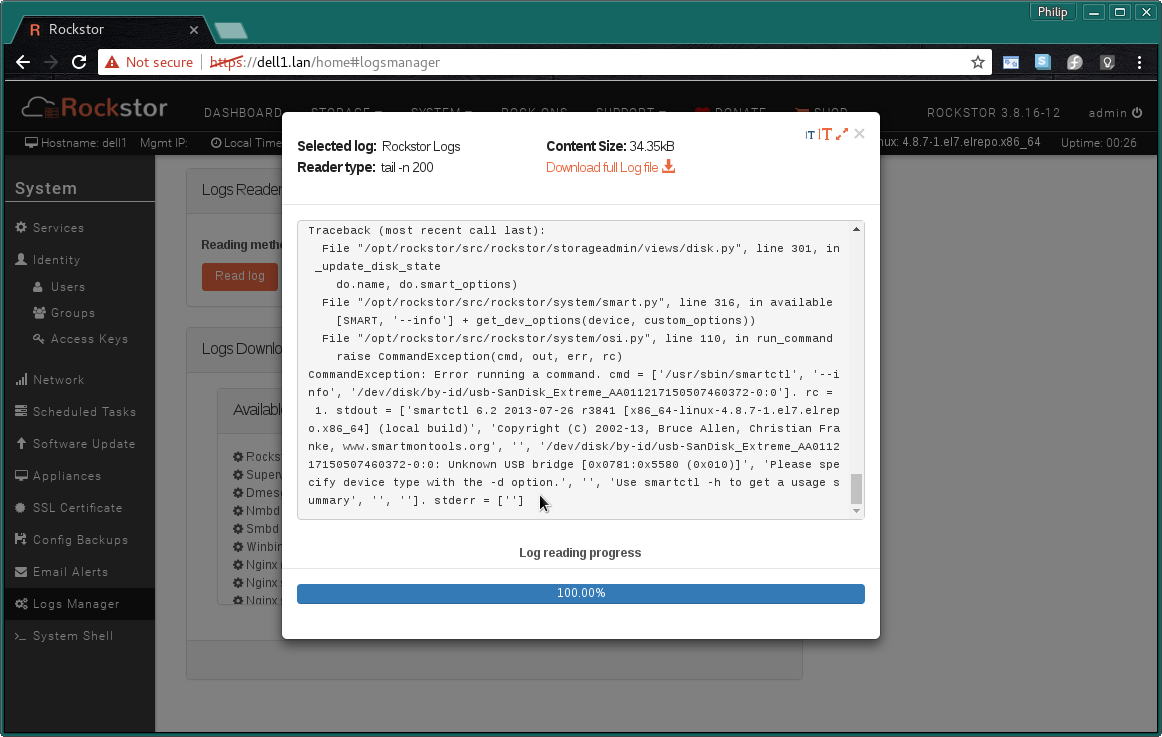
Note in the last entry that smartctl, the main program/binary of smartmontools, is indicating an Error reading infomation from the SanDisk device.
Repeating the error message here for clarity we have:
Error running a command. cmd = [‘/usr/sbin/smartctl’, ‘–info’, ‘/dev/disk/by-id/usb-SanDisk_Extreme_AA011217150507460372-0:0’]. rc = 1. stdout = [‘smartctl 6.2 2013-07-26 r3841[x86_64-linux- 4.8.7-1.el7.elrepo.x86_64] (local build)’, ‘Copyright (C) 2002-13, Bruce Allen, Christian Franke, www.smartmontools.org’, ‘’, ‘/dev/disk/by-id/usb-SanDisk_Extreme_AA011217150507460372-0:0: Unknown USB bridge [0x0781:0x5580 (0x010)]’, ‘Please specify device type with the -d option.’, ‘’, ‘Use smartctl -h to get a usage summary’, ‘’, ‘’]. stderr = [‘’]
In the above, in bold to aid this explanation, we see that smartmontools doesn’t understand this device and is suggesting that a custom smart option be specified. This can be done using the S.M.A.R.T Pen Icon (Edit).
S.M.A.R.T Pen Icon (Edit)¶
In some instances, such as the one detailed in the previous S.M.A.R.T Switch section, additional functionality can be had by adding custom SMART options. The Pen Icon and it’s consequent Add Drive Specific Custom S.M.A.R.T Options page is intended for this purpose.
Add Drive Specific Custom S.M.A.R.T Options¶
After clicking on a devices S.M.A.R.T Pen Icon (Edit) within the Disks table the following Web-UI page is presented:
In the following we have entered the “-d sat” option
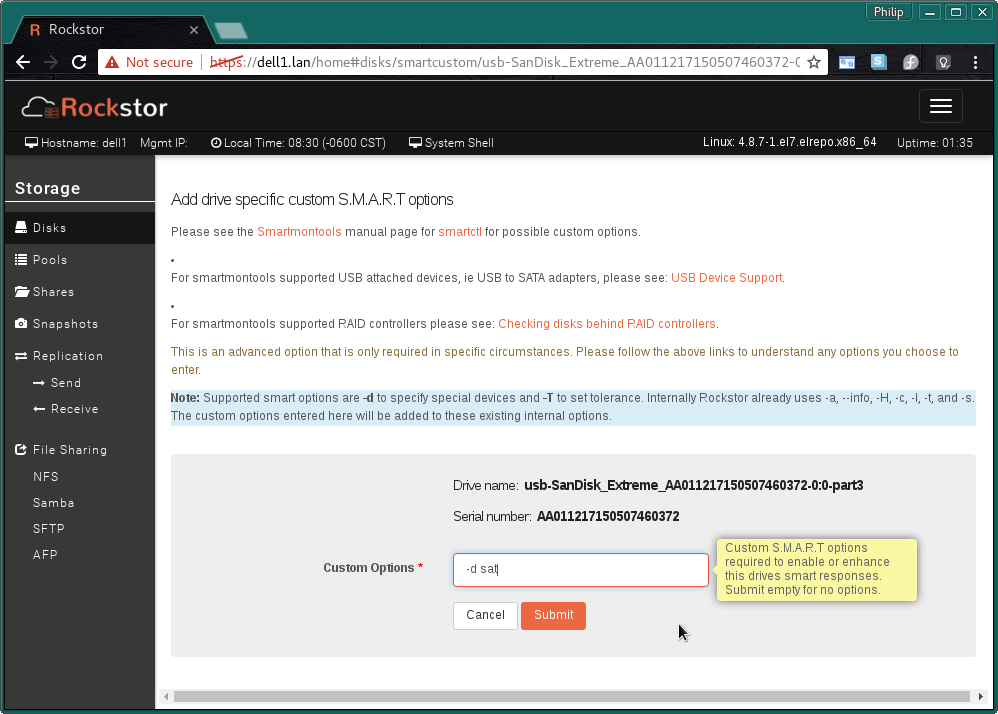
This configuration page includes links to smartmontools pages that can be used to research what options may be appropriate for your devcie.
Do not try random options without first researching what might be appropriate for your particular device
The research links contained within the configuration screen are duplicated here for convenience:
Main Smartmontools home page.
Smartmontools manual for the the smartctl program.
USB Device Support note the Options column in the Supported Devices table.
In our “SanDisk Extreme USB 3.0” example the following is the resulting disk page:
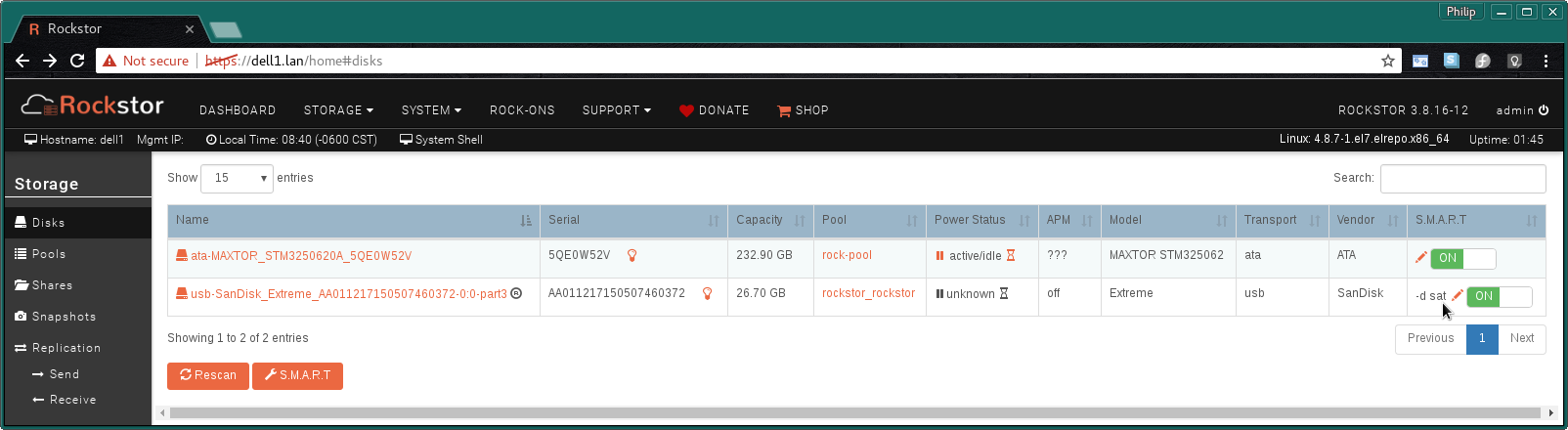
Note that the custom options entered will be displayed in the S.M.A.R.T Disks table column and in this example SMART support has now been identified; via our custom smart option.
Note: The Rescan button below the Disks table will apply all custom smart options, prior to it’s use their affect may not be visible.
S.M.A.R.T through Hardware RAID Controllers¶
Another facility enabled by adding custom SMART options is that of enabling the reading of SMART information when the drives concerned are connected to a hardware raid controller. In this instance there must of course be a one to one mapping of actual drives to the devices presented to Rockstor, ie JBOD or Just a Bunch Of Disks mode or otherwise know as pass-through or HBA mode, or IT (initiator target) mode. Essentially the hardware raid controller does no RAID functions and simply presents the drives ‘as is’.
Due to controller manufacture differences the way SMART data is retrieved differs; smartmontools can cope with some of these differences but it often requires additional custom smart options. And these options are also often controller model specific. Please see the Checking disks behind RAID controllers for the specific options required.
Currently, in Rockstor, these ‘SMART through hardware raid controller’ options are entirely manual but an example posted by a Rockstor forum user who also helped to develop these options is shown in the following example:
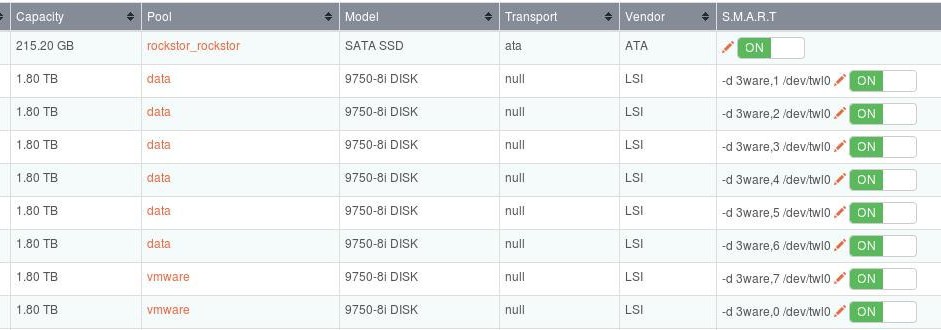
Thanks to Rockstor forum user kcomer for helping with the development of this custom smart option and for supplying this image of it’s use.
Note that in the above example the “/dev/twl0” identifies the first (and only in this case) controller and the “-d 3ware,X” identifies the card port that each drive is attached to. Identifying which port relates to which drive is still a manual process that has yet to be automated in Rockstor and in this case care should be take to update these port when re-arranging drives. It is hoped that this facility is improved in the future.
It is always best to take a note of a SMART reports drive serial number to be sure which drive it references. Especially when connected to a hardware RAID controller.
