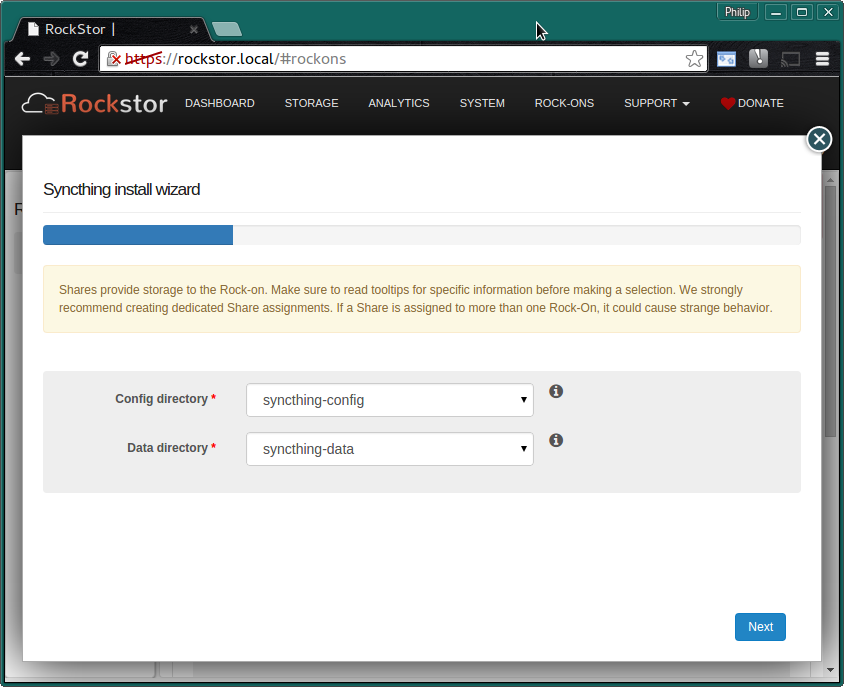Syncthing Rock-on¶
Please be aware of the common prerequisites for all Rockstor Rock-ons (Docker Plugins); specifically the Initial Rock-ons Setup and The Rock-ons root requirement.
Our Syncthing Rock-on forum area.
What is Syncthing¶
Syncthing is a cross platform decentralized file synchronization service written in Googles Open Source Go language. It aims to be simple to setup yet able to synchronize folders across machines even over the internet. Each machine is identified via an ID so sharing a folder can be as simple as giving an ID to a friend and sharing a folder: UPnP (Universal Plug and Play) built into many modern routers can take care of the rest. It also features an easy to use WebGUI making it a nice fit with Rockstor.
Syncthing Documentation¶
Syncthing’s own documentation is the best place to start with understanding its nature and capabilities, they also have a very accessible getting started guide. N.B.: if your network gateway router does not have UPnP or you don’t wish to enable it then please see the Firewall Setup section of syncthing’s docs.
Installing Syncthing Rock-on¶
First please consider the pre-requisites for any Rockstor Rock-on; these are linked to at the top of this document. Note also that the Syncthing Rock-on will require a Share to share / sync and optionally (but recommended) another Share on which you store its configurations files. This makes a total of 3 shares, one for the Rock-on system itself i.e. The Rock-ons root that may well already have been made and an additional 1 or 2 shares depending on whether you wish to split your Syncthing config from its data; this is highly recommended though.
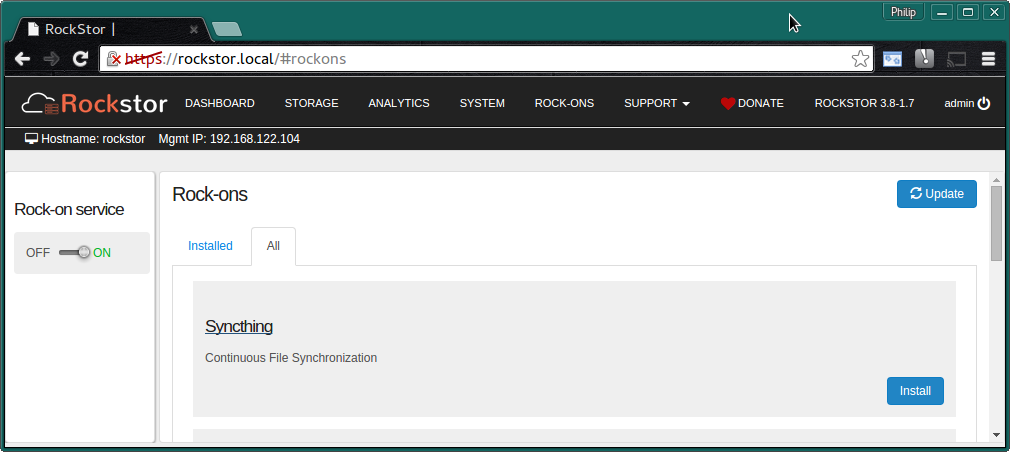
Click the Install button next to the Syncthing listing on the Rock-ons page.
Syncthing Ports¶
These are the Default Ports and it is unlikely you will have to alter them.
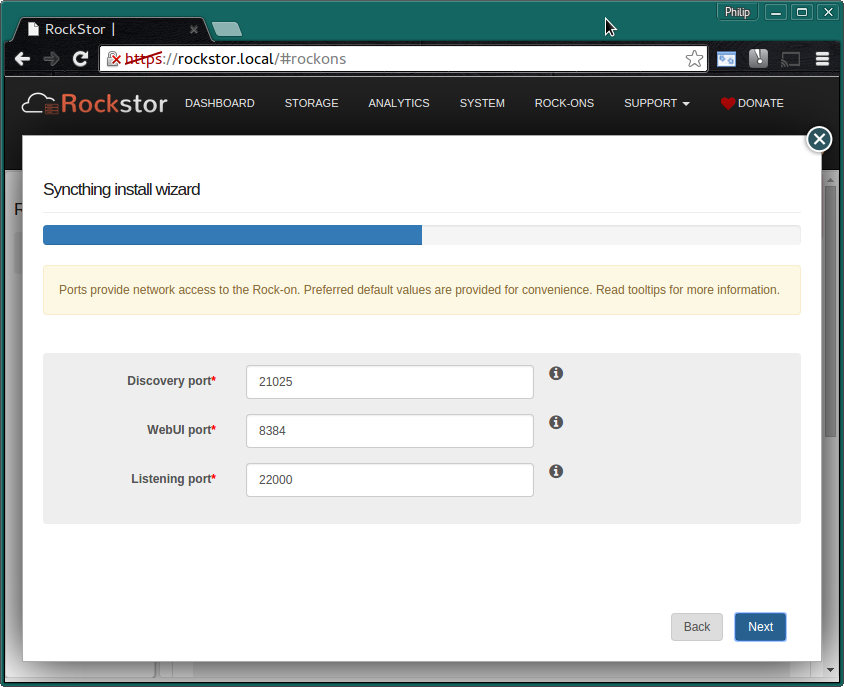
N.B. if you have used Syncthing before note that it’s default User Interface port may have changed** from your previous installs; browser bookmarks may have to be updated.
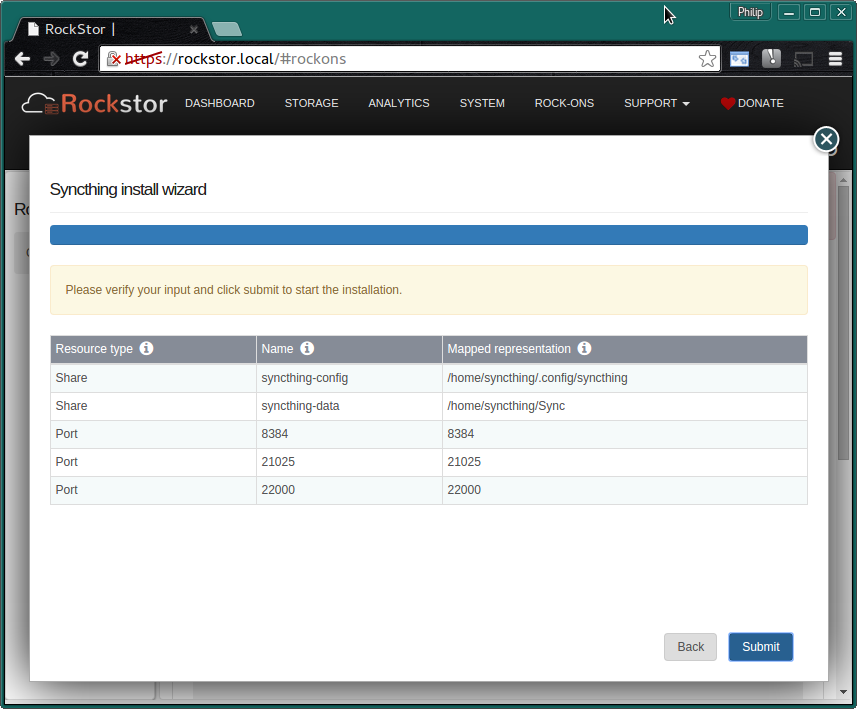
Now check that the entered details are correct before clicking Submit.
Closing the resulting simple Installation is in progress dialog and we have:
The Syncthing Rock-on is ON
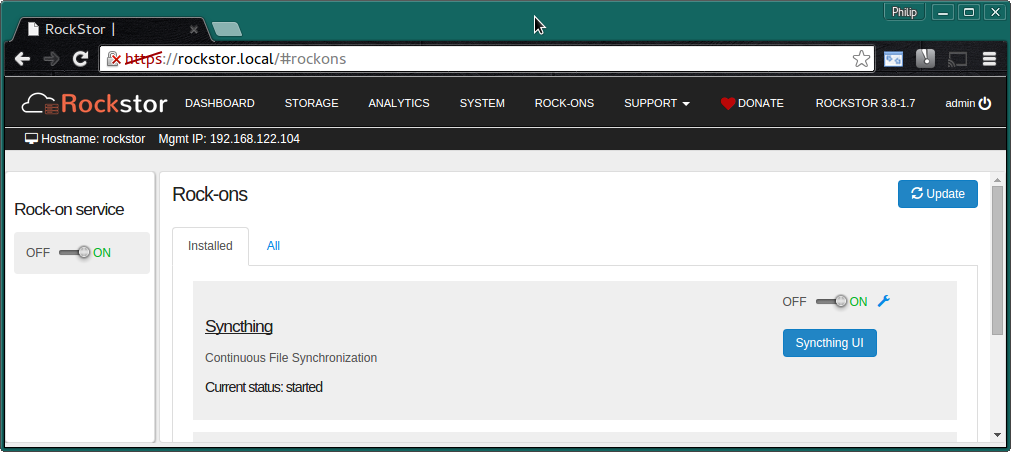
N.B. Notice the Syncthing UI button and the spanner to adjust the Rock-on settings.
The first time you visit the Syncthing UI the following will appear:
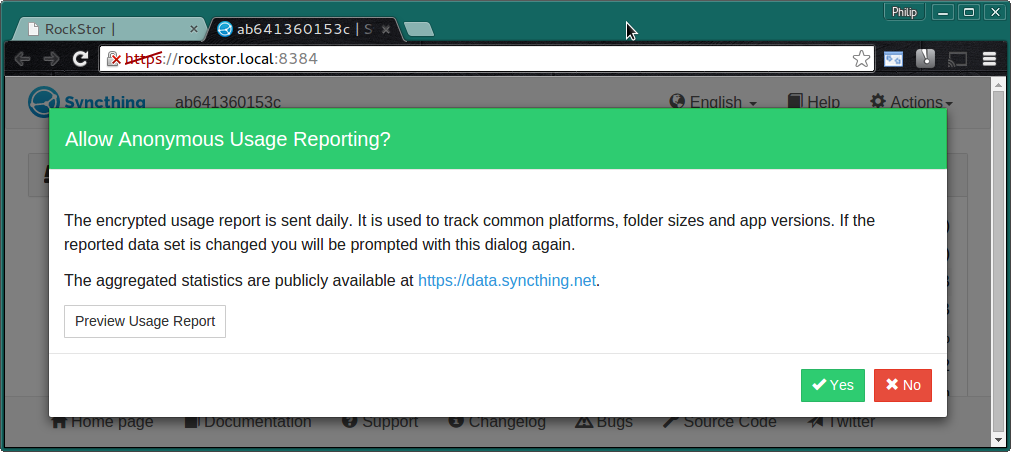
This is an opt in to providing your usage statistic to an aggregate. This can help the developers asses how people are using their technology and develop it accordingly.
For convenience and curiosity these are the global Syncthing Statistics.
Note that once the above Syncthing statistic share consent dialog has been dismissed there is a notification that the Configuration has been saved but not activated this is normal; just press the restart button in the UI.
Syncthing UI¶
We now have the Default Syncthing UI:-
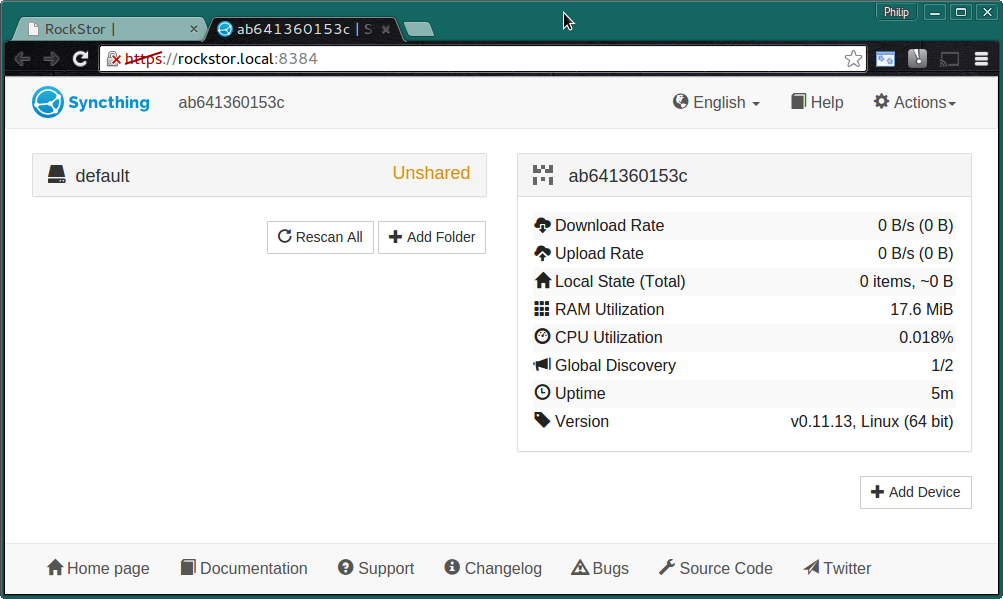
You can now configure your shiny new Syncthing Rock-on; Syncthing Documentation