Resetting root password¶
root user is created during Rockstor OS install. You may remember setting root password in one of the install screens. After a while, it’s possible that you forgot the password and would like to reset it. To do that is a straight forward process as described in this howto.
Step 1: Boot up with install CD/DVD/USB-drive¶
Resetting password requires shutting down the system and booting it up with Rockstor install CD/DVD or USB-drive as you have done it during install. If you are unsure, see Installation.
On the splash screen, scroll down to Troubleshooting and hit enter to go to the Troubleshooting screen.
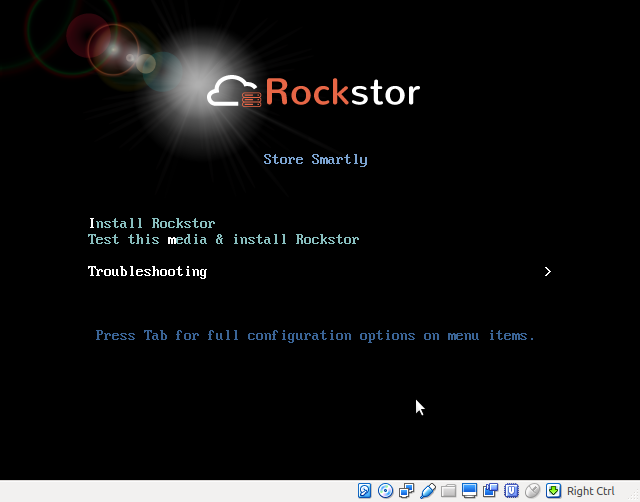
Step 2: Go to Rescue Shell¶
In the Troubleshooting screen, scroll down to Rescue and Rockstor System and hit enter to go to the Rescue screen.
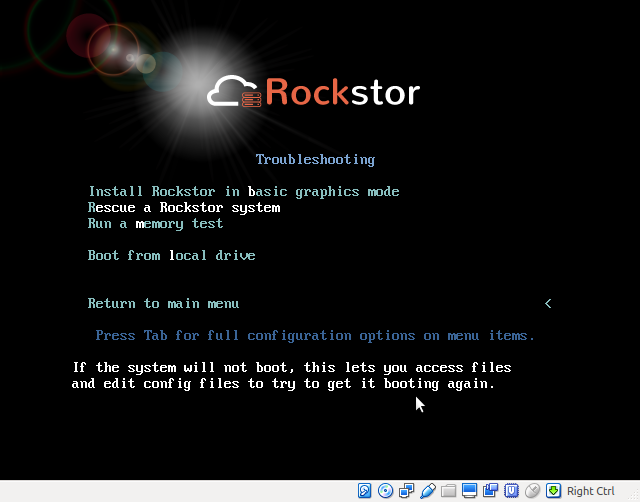
In the Rescue screen, use the Tab key to highlight the Continue button and hit enter.
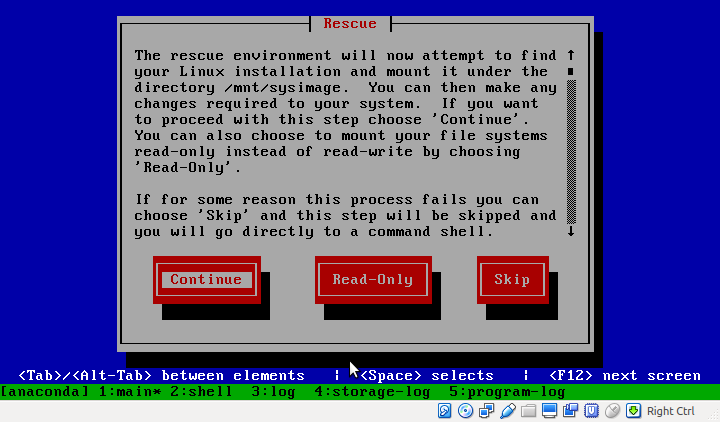
Hit Enter key again on the next two screens to be dropped into the Shell.

Step 3: Reset password¶
Once you are in the rescue shell, change the filesystem root
sh-4.2# chroot /mnt/sysimage
Now change the password with the passwd command
bash-4.2# passwd
Remove autorelabel file
bash-4.2# rm -f /.autorelabel
Get out of chroot with the exit command
bash-4.2# exit
Here’s an example image showing execution of above commands.
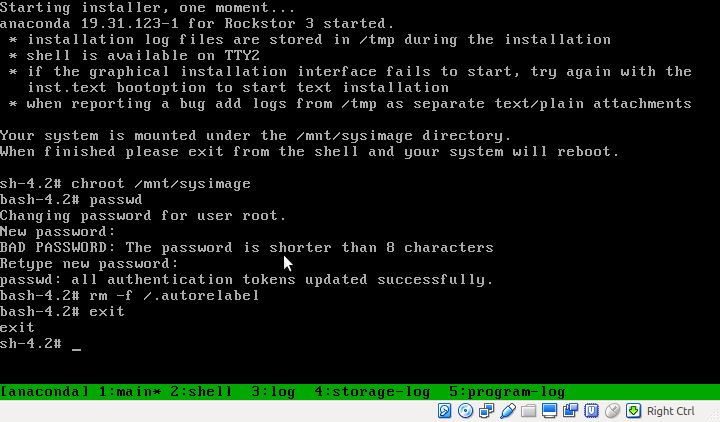
Enter exit command again and the system will reboot
sh-4.2# exit
Remove the install CD/DVD or USB-drive and let the system boot up completely. You can now login at the terminal and SSH as root using the new password.
