Disk Power Down¶
Most modern Hard Disk Drives (HDD) are capable of balancing performance and power use, however in some circumstances it may be desirable to alter the default settings. The Storage - Disks Rockstor Web-UI page contains the Disks table which has a Power Status Column to indicates the current drive status, and the APM Column which reflects the current Advanced Power Management setting for each drive. These configuration elements are related and as such are combined in a Drive Specific Spin Down Time Web-UI page arrived at by clicking on the hour glass icon in the Power Status column of the Disks table.
Power Status Column¶
Within this Disks table column it is possible to request that a particular drive imediately enter standby (spin down) state, via the pause icon, or configure a drives build in capability to spin down after a set period of inactivity. It is also possible to configure a drives overall balance between performance and power saving. Spin down and APM are usually both configurable via an hour glass icon click which opens the Drive Specific Spin Down Time page detailed in the next section.
Drive Specific Spin Down Time¶
This page consists of 2 main elements.
Idle Time prior to Spin Down - drop down to configure, see: What is Idle Time.
APM setting - slider or text box to configure, the balance between power use and performance.
Power Status (hour glass icon) configuration screen:
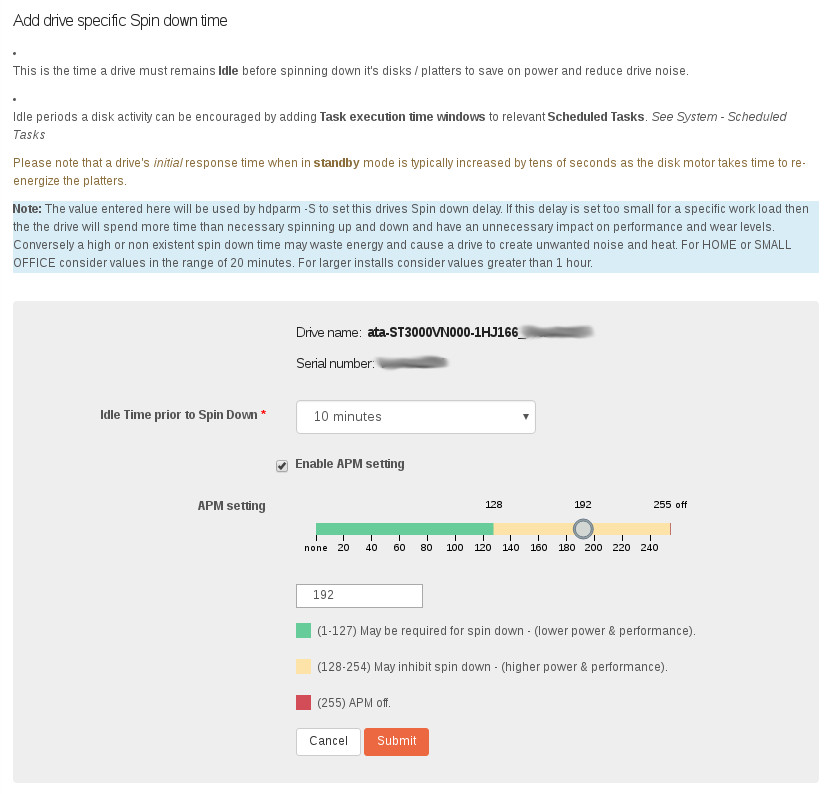
Note the colour coded key to explain the potential interplay between the APM setting and the Idle Spin Down capabilities of a drive.
Internally Rockstor relies on the hdparm (-C & -B) command to set both of these configuration elements. But a caveat is that not all drives respond similarly as the manufacturers, drive model, and even firmware versions will affect how the hdparm requests are processed. So it is worth trying out various settings to achieve your desired outcome. The configuration screen gives some recommendations. As a rule of thumb it is usually not required to change the APM settings so only try changing away from the default if your desired Spin Down configuration time fails to work.
Also note that some drives require a full power cycle to adopt new settings and that some BIOS settings can aid or inhibit a drives ability to spin itself down.
In the following we see an example of where one drive has had it’s idle time configured while the other has not.

Note that if a Spin Down configuration request fails for some reason, ie that the device doesn’t support this action. Then the text indicating the time value will not appear.
In the following image we see both drives having been configured for a “10 minutes” idle spindown.

Both drives active/idle (still spinning) but set to 10 minutes.
The following image shows both drives after having entered the Standby state (no disk rotation). Notice that in this state the pause icon is disabled, since it’s function is now redundant.

APM Column¶
These values reflect the current Advanced Power Management setting for each drive. This value is between 1 and 255 but if it couldn’t be read, as not all devices support this setting, then it will be displayed as ???. In this case the APM config enable tick option in the Drive Specific Spin Down Time configuration screen will be disabled.
What is Idle Time¶
Simply put it is the period of time elapsed since a drive last received a request to store or retrieve data. As such, if there are processes in Rockstor or any of it’s Rock-ons that are periodically accessing a share hosted on a pool that has the disk in question as a member then the drive may fail to ever enter a Standby (Spin Down) state. Placing The Rock-ons root share on a pool with drives that you would rather power down is likely to lead to those drives never entering the Standby state as any number of processes involved within any of the potentially many Rock-ons may prevent the associated pool member drives from spinning down due to general background ‘drive request’.
An example of a share’s background access that may interfere with drive power down settings is with the Plex Rock-on:
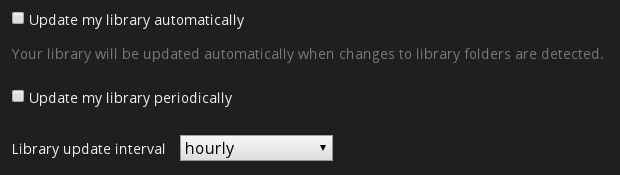
Here we see some settings that relate to how often a library should be scanned for changes. This could well wake pool drive members that host this share.
